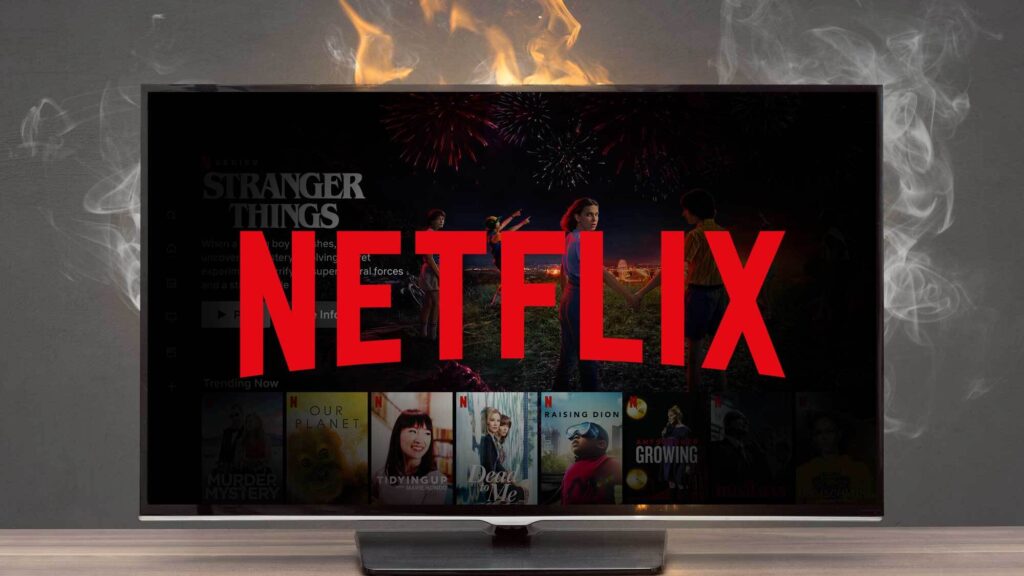Cost of living isn’t easing up any time soon, so it’s no wonder that most of us need to prioritize what we’re spending on. For many, the first to go are the streaming services that are no longer tickling their fancy. There’s already an overload of on-demand content to watch across several platforms, and despite being one of the more popular options, the Netflix library may no longer be up to your liking, so perhaps you’ve been looking to part ways with the big red streaming giant.
At the end of the day, it’s up to you to decide how you want to spend your hard-earned cash, so if Netflix truly isn’t cutting it for you anymore, we’ve got you covered with five easy steps on how to cancel your Netflix subscription below. In order to cancel your Netflix subscription, you’ll need to log into your account via any compatible device. These include a mobile device or an internet browser.
Please note, you cannot cancel your Netflix account using a Netflix app on any Smart TV or if your Netflix subscription is included through a third-party provider. Once logged in, you’ll need to click on your Profile , depicted by the icon of your choosing, in the top left corner of Netflix’s homepage. There’s a menu dropdown living under your Profile — click on the Account tab in this menu.
Your Account tab will open a new page that looks like the above image containing all your plan and account information. On the right side of the screen will be a button that reads ‘ Cancel membership ’. Click on it to proceed.
Selecting the ‘Cancel Membership’ button will take you to the landing page as pictured above. Here you’ll be presented with three options: Finish cancelation, Pause for one month or Change your plan (based off of your current plan). To cancel your Netflix membership, you will need to click on the ‘Finish cancelation’ button .
In the example above, the account holder is currently subscribed to a Standard plan, so we’ve been given the option of changing to the cheaper, ad-supported plan. The other option, Pause for one month , allows you to take a break from the platform, where you can continue to browse the Netflix library and you can unpause at any time. It’s also worth mentioning that Netflix will hold on to your viewing history for 10 months after you cancel, so if you decide to resubscribe within that time, you won’t have to go digging for your favorite shows or movies.
If you’ve canceled your subscription on the day before your new billing cycle, you’ll automatically be redirected to the Netflix sign-on page once the process has been completed. You’ll also receive a cancelation confirmation email to your account’s registered email address. However, you’ll be able to sign in and use your Netflix account for the remainder of your monthly billing cycle if you’ve undertaken the cancelation process before your next renewal.
After that date, though, your account will indeed be canceled. Canceling Netflix will depend on where you need to save and what kind of entertainment you’re after. There’s no denying that Netflix is one of the more expensive streaming services out there — especially if you’re unwilling to take the ad-supported route.
And with diminishing content quality, it might be worthwhile waiting for truly unmissable shows and movies before reactivating your subscription. .
From: tomsguide
URL: https://www.tomsguide.com/how-to/how-to-cancel-netflix