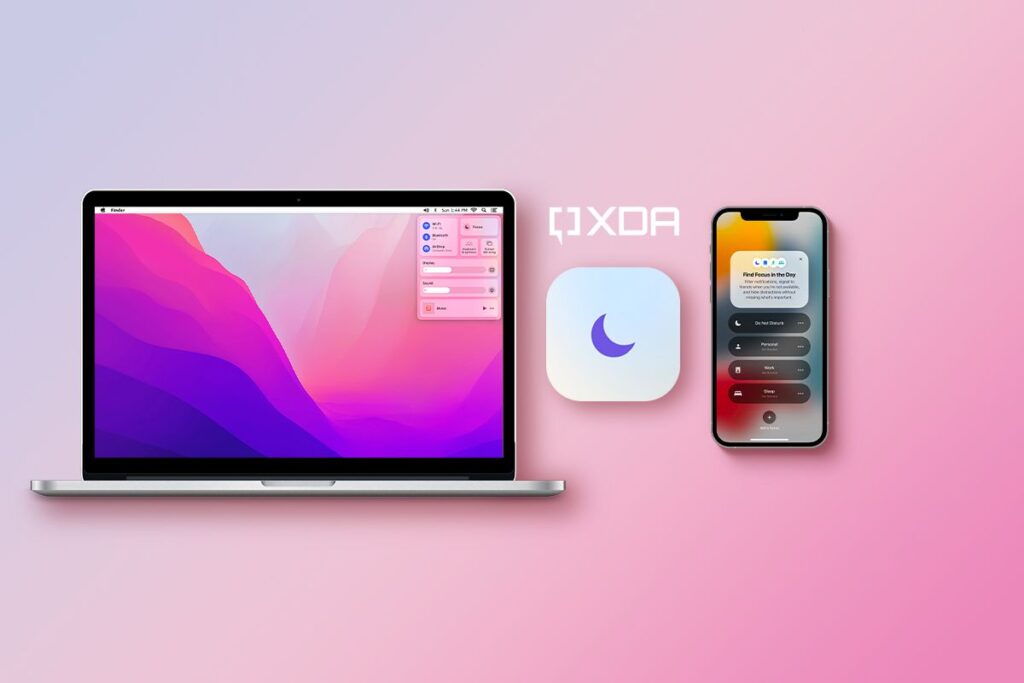Focus, as you may have guessed, is an advanced Do Not Disturb feature that works across , , and . So whether you have a , iPad, or iPhone, you’ll get to set it up and utilize it across all of your Apple products. Through Focus, you get to silence notifications and calls based on your preferences, and we will be breaking it all down.
What is Focus: A brief history Focus is a feature that Apple introduced in iOS 15, iPadOS 15, macOS Monterey, and watchOS 8. As we have mentioned, it’s basically DND (Do Not Disturb) 2. 0.
DND had been an Apple feature for a few years, allowing users to silence calls and notifications on their iPhones, iPads, Macs, and Apple Watches — individually, out of sync. A breakdown of Do Not Disturb DND was a pretty limited feature. While it allowed you to whitelist some contacts to let their calls come through, you couldn’t whitelist apps (messaging or otherwise).
You could only allow phone calls from all, favorites, or no contacts at all. It also had the option to bypass DND if someone who isn’t whitelisted repeatedly called you within three minutes. DND offered basic automation — scheduling and while driving.
Time-based and driving automations were the only available ones for DND. At the time, it made sense. People tended to use it when they were asleep mostly, so they’d set it to automatically turn on during their sleep hours.
And it would also turn off on its own when it was past their sleeping hours. While you could have had DND turn off on its own after you left a certain location, a current event in your calendar ending, the next morning/evening, or an hour later, there was no way to get it to automatically turn on apart from the time-based schedule you chose or when driving. DND while driving would detect when you were driving your car and turn on to avoid distractions.
It supported auto-replies in the Messages app to let people know you were driving. However, the way we used and needed DND evolved. That’s why Apple came up with a solution that offered more options and customizations — Focus.
Focus vs DND Both: Are accessible from the Control Center, even though Focus has a bigger toggle now and Screen Mirroring has the smaller one. Allow you to whitelist people for incoming calls. Have time-based scheduling.
Have driving automation. Can turn off automatically after you leave a certain location, a current event in your calendar ends, the next morning/evening, or an hour later. Offer an option to dim your Lock Screen.
Can sync your on/off status across your iPhone and Apple Watch (but not other Apple devices such as iPad or Mac). Support auto-replies in Messages when driving. Let you temporarily unmute notifications when your device is unlocked.
Only Focus lets you: Create different Focus modes — elaboration in another section below. Sync your on/off status across all updated iPhones, iPads, Macs, and Apple Watches — as long as they all share the same Apple ID and have an internet connection. Choose a color, icon, and name for your Focus mode.
Create advanced automations: Smart Activation — automatically enables Focus depending on time of the day, location, app usage patterns, and more. Location-based. App-based — when entering a specific app.
Workout-based — when starting a workout on your Apple Watch. Controller-based — when connecting a gaming controller to your device. Whitelist apps or people — not just for phone calls.
Allow Time-Sensitive notifications to go through, if you choose so. Hide notification badges on Home Screen apps. Create custom Lock and Home Screen pages that change depending on your Focus mode and status.
Choose whether notifications are shown or hidden on the Lock Screen. Share your on/off Focus status with supported apps, such as Messages. As you can see, we can safely call Focus a , as it simply takes the original feature to the next level.
These complex customizations and automations make it possible to create all sorts of modes that suit your different needs. A significant portion of Earth’s population work remotely from their computers now. So it makes sense being able to create custom Focus modes for work that are different from those for sleep, driving, or other activities.
What are Focus modes? Focus modes are different DND profiles that you create for your various needs. They work under different preset conditions and have specific purposes. For example, when you’re asleep, you might not want to whitelist any apps.
However, when you’re working, you’ll need to whitelist work apps, such as Slack, to receive notifications from your coworkers, while filtering out other distractions. Whether you’re on iOS 15, iPadOS 15, macOS Monterey, or a newer OS version, there are modes already available for you. They’re inactive by default, but setting them up takes only a few clicks, thanks to Apple’s simple implementation.
These Focus modes are: Driving — can optionally be automated based on CarPlay, car Bluetooth connectivity, or detected motion. Fitness — can optionally be automated based on Apple Watch workouts. Gaming — can optionally be automated based on connected gaming controllers or when entering apps (games) of your own choosing.
Mindfulness. Personal. Reading.
Sleep — connected to the Sleep schedule and Wind Down routine in the Health app. Work. Note that all available modes support Smart Activation, scheduling, location-based, and app-based automations.
If, for whatever reason, none of the available modes match the DND theme you’re going for, Apple gives you the option of Custom modes. What are Custom modes? Think of a Custom mode as a blank canvas, and you’re the artist looking to design the perfect Focus mode that restores the peace of mind this restless world has stripped you from. What does it look like? What does it do? Should you allow that nosey aunt’s messages to come through? Maybe not.
Apple provides you with the tools — how you use them is up to you. Here are the things you can customize in a Custom mode: Its name. Its icon, out of 39 available ones.
The color of the icon sand other buttons inside the mode’s settings, out of 10 available colors. Which people are whitelisted. If all, favorite, or no contacts can call you.
Whether a second call from the same person within three minutes comes through. What apps are on the whitelist and can notify you. If Time-Sensitive notifications can come through or not.
Whether your on/off Focus status is shared with other apps, such as Messages. If notification badges are shown or hidden on Home Screen apps. Home Screen pages layouts and contents.
Whether your Lock Screen is dimmed or not. If silenced notifications show on your Lock Screen or not. Scheduling and the advanced notifications we’ve discussed above.
Want more? You’re going to have to wait for but we’re sure the average user is more than satisfied with these options and customizations. As you’ve seen, Apple has taken the original DND to the next level with the introduction of Focus. How to set up and use Focus on iOS, iPadOS, or macOS Whether you’re on an iPhone, iPad, or Mac, setting up Focus is a straightforward process.
Make sure you’re running at least iOS 15, iPadOS 15, or macOS Monterey. Go to the app on iOS/iPadOS or on macOS. Click on .
Turn on (at the bottom of the screen) if it’s off and you want your Focus status to stay in sync between your updated Apple devices. Click on the plus sign ( ) in the top right corner. Choose one of the available modes if what you’re aiming at happens to be one of them.
If not, choose at the top of the list. Once you choose an available mode, your device will then prompt you a few times regarding who and what apps are whitelisted and other settings revolving around the mode, as the screenshots in the previous section reveal. The prompts are very easy to go through and require no significant time.
If you go for the , you’ll start with an extra prompt to choose the name, icon, and color of your new mode. When you’re done with setting up one of the available modes or your custom mode, you’re ready to go. You can always head back to Focus settings to tweak your existing modes or create new ones.
The possibilities are endless! Focus modes can be quickly accessed from the Control Center by tapping and holding on the toggle. Once set up on iPhone, iPad, or Mac, Focus modes can be toggled from the Control Center of the Apple Watch as well, and the on/off status is synced across all updated Apple devices. Focus truly takes DND to the next level on iOS, iPadOS, macOS, and watchOS.
It makes organizing your life a subconscious action, once you’re done with setting up Focus modes. They’ll just revolve around your workflows and routines, without you necessarily needing to interact with them. This is the purpose of technology after all, serving us and revolving around our habits.
It’s supposed to adapt to us and our lives, rather than us adapting to it. Focus on iOS, iPadOS, macOS, and watchOS is one example of how a well-implemented feature can become transparent, and run in the background while it serves its purpose. .
From: xda_developers
URL: https://www.xda-developers.com/focus-ios-15-macos-monterey/