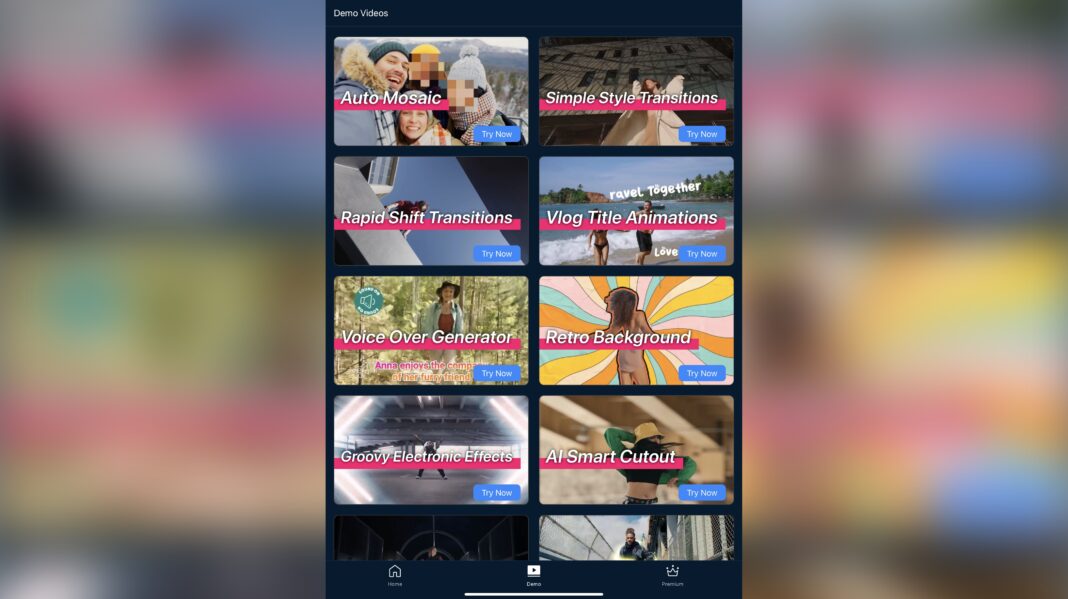We’ve long been champions of CyberLink PowerDirector . Earning 4. 5 stars in our review, it’s not just one of the best video editing software out there, but after extensive testing, we found it one of the best alternatives to Premiere Pro , too.
But that’s on desktop computers. We wanted to know if the company’s iOS and Android tool is one of the best video editing apps for your mobile device – or whether it’s best left on the cutting room floor. Although you can use PowerDirector for free, you will be missing out on some advanced features, such as Auto Captions, Video Enhancer, and even Adjustments (that’s right: basic image calibration is considered a premium feature here).
Some effects and transitions will also be out of bounds. On the plus side, you will be able to include these into your project; you just won’t be able to export it with them still present without subscribing. Another downside, which is of course totally expected, and more reasonable than forcing you to pay for colour adjustments, is a ‘PowerDirector’ logo stamped on the lower right of your video.
And finally, the highest resolution you can expect to export for free is HD (1920×1080). 4K is a premium feature. You can try all of these premium features and even export your work without hassle, free for 7 days.
After which, if you don’t cancel, you’ll be charged at the yearly rate. PowerDirector is designed to make editing easier, and with that in mind, it makes for some of the best video editing software for beginners thanks to a series of shortcuts should you need to make a quick edit on a single clip. You could, for instance, use ‘Video Enhancer’ to improve your shot, or ‘Speed’ to speed it up or slow it down.
Want to blur faces in a clip (or the entire body, or even just the background)? Then ‘Mosaic’ is for you. ‘AI Colour’ is designed to automatically improve your image’s colours, while ‘Face’ and ‘Body Reshape’ are there to give you an instant new look without altering the background. All these are but a click away and also come with a quick animated tutorial to give you an idea of how they work.
Bottom of the screen is an icon labelled ‘Demo’. It contains a series of short templates you can download and use in your own projects, speeding up the creation process. If you’d rather just start from scratch, just tap on ’New Project’.
Any existing videos you’ve already started work on, will also be available in the ‘My Projects’ section beneath it. When it comes to the editing interface, you’re able to work in either orientation, although that isn’t immediately obvious by default: when you first open PowerDirector, you’re locked in portrait. You need to go into the Preferences, and manually switch to ‘auto-rotate’ to be able to work in either orientation.
It’s a weird thing to restrict, especially when their promotional information makes a big deal that this app is orientation agnostic. When working, you’ll find the interface very clean and easy to use. You have a large preview section at the top, beneath that is your timeline, and at the bottom a series of tools.
When working on a phone, those tools can be made to disappear in landscape when you’re not using them, to further declutter your screen. You’ll find editing is as good as the best of them. It’s easy to scroll through your project, zoom out of the timeline to get a bigger sense of scale, then zoom in for fine, frame-accurate work.
You can add as many clips as you need, trim them, reorder them, work with multiple layers, the works. Need to use a tool? No problem. The icons and their titles are large enough to be read easily, but small enough to not feel like they’re taking up too much room.
You can add stickers, titles, special animated effects known as ‘decors’, and filters. These appear as clips on separate layers, making it easy to move them around, and apply them across multiple clips if you want to. Altering their parameters is simply a question on tapping on them and seeing all available contextual tools at the bottom of the interface.
When it comes to editing your text layer, repositioning the words is a simple matter of dragging it in the main preview section. Resizing and rotating is done in the same way. You’ll also find a long list of tools associated with text layers, ranging from animation to motion tracking.
Simply tap, alter the parameters, and you’re good to go. There are also advanced features such as chroma keying, although we found the results to be not as good as the competition, especially when it came to messy hair, where shades of green stubbornly remained in between unruly strands. But really, for a mobile app, it does a pretty good job, with an interface that is not too small, and relatively easy to use.
The only fiddly bit is moving clips around as it seems to take a little while for the app to realise what you’re trying to do. But aside from that, it’s pretty good. It stands to reason that a video editor would be useless without media to edit.
And to help you with that, PowerDirector links you directly to free online libraries for botj Pexels and Pixabay , where you can choose as many video clips and photos as you’d like. There’s also a link to iStock, but that content isn’t free. If you’d prefer to use your own footage, no problem: you can access your device’s Photos Library too.
Except there’s a pretty major hiccup for the privacy conscious. As with any other app, the first time you launch it, you’re asked if you’d like to grant it access to your entire library, or restrict it to just the media you want to use. So far so good.
Unfortunately, if you wish to add additional clips after that first batch, you can’t. There seems to be no way to do that, and PowerDirector insists it needs to see all your media to work. But in actuality, that shouldn’t be the case: other apps work fine with just the clips you allow it to use.
PowerDirector also insists it needs full access to your library in order to export any projects. Again, other apps export fine without being granted full access. Which begs the question: why is PowerDirector so adamant your privacy is secondary to its needs? You’re looking for an elegant mobile video editor, with many easy to use tools, and don’t have access to any of the best video editing computers or the best laptops of video editing .
You don’t like a video editing app side-stepping your privacy, and you’d rather buy something outright than subscribe to it. For some of the best alternatives to PowerDirector on iOS and Android, we recommend checking out LumaFusion , DaVinci Resolve for iPad, and CapCut . .
From: techradar
URL: https://www.techradar.com/pro/software-services/cyberlink-powerdirector-for-mobile-review