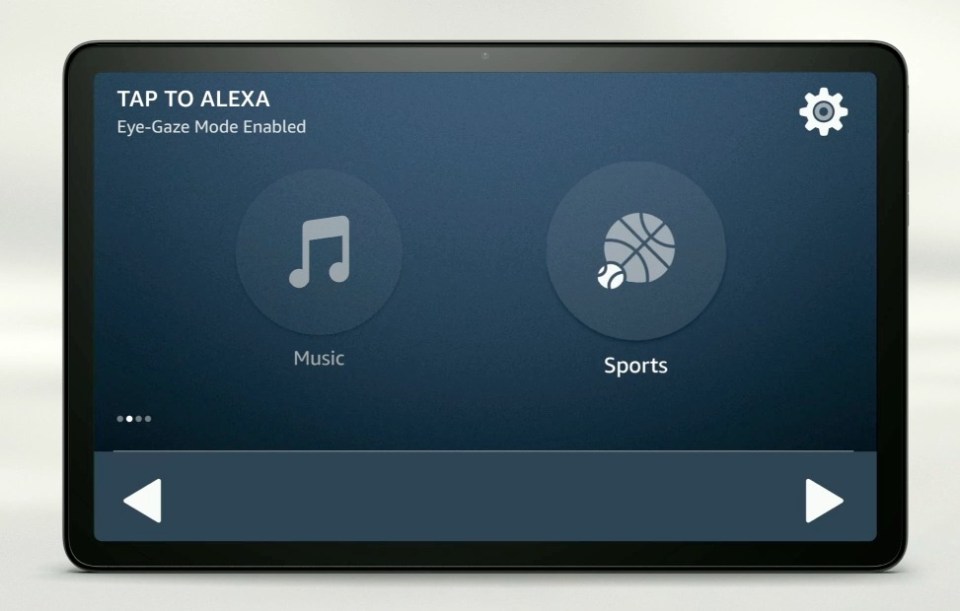AMAZON has introduced a brand new tool for the Fire Tablet that allows users to do some tasks without their hands or voice. The feature is designed to help people with speech and mobility impairments. 1 Eye Gaze mode is available at no additional cost Credit: Amazon But it’s free to use by anyone.
Amazon unveiled the option, known as Eye Gaze, earlier this year. And it’s finally rolled out to users in the UK who own a Fire Max 11 Tablet. As you may have guessed from the name, it allows you to control certain elements using your eyes.
For those with a disability it can provide greater independence, letting people do things like play music or turn on smart lighting with a simple eye movement. Caregivers can also make use of this feature by customising Eye Gaze on Alexa dashboards with different Alexa actions, colours and icons shown on the tablet screen as tiles, to fit their individual needs. It comes as new research by Amazon suggests more than three-quarters (77 per cent) of adults living with a disability use technology to help them with everyday tasks.
How to turn on Eye Gaze on Fire Tablets Remember, Eye Gaze is currently only available on Fire Max 11 tablets. Most read in Tech CASH VICTIM I starred for Celtic but had to take up new career after being stung by scam SPIT IT LOUT Vile moment NHS worker spits in food then puts it back on supermarket shelf BABY TRAGEDY Murder probe launched after newborn baby found dead outside a house TENT PERIL ‘Heartbreaking’ sights of tents on Scotland’s busiest shopping streets To turn it on, start by swiping down from the top of the screen and tapping Settings. Go to Alexa.
Then select Eye Gaze on Alexa. You’ll also need to do a calibration session so your tablet can track your eyes accurately. Ensure your tablet is at eye level and resting on a stable surface, in a brightly lit room.
If you wear glasses, glare may affect the accuracy so you might need to adjust lighting accordingly. Your face needs to be about 1. 5 to 2 feet from the tablet.
Face the camera head-on, ensuring your face is inside the red box that appears on screen. Once it’s turned green, the calibration process will begin. You’ll see a series of dots on the screen which you will need to follow with your eyes as they appear.
To get the best possible results, try to keep a neutral expression and try not to blink. A “Calibration Successful” message will show up when it’s all done. How to use Eye Gaze on Fire Tablets Here are some basics to use Eye Gaze.
To go to the next page, just hold your gaze on the lower-right arrow – and to go back a page, do the same but on the lower-left arrow. If you want to activate an item, hold your gaze on the desired icon – the cursor will change colour to confirm your selection. Read more on the Scottish Sun HOLED ME BACK Raging locals leave message for ‘lazy c***’ workers next to hole in the road SLEIGHED Scotland’s Lapland alternative with herd of 150 reindeer and only costs £5 To return to the Eye Gaze menu, hold your gaze over the small window found in the lower-right corner.
We pay for your stories! Do you have a story for The Sun Online Tech & Science team? Email us at tech@the-sun. co. uk.
From: thescottishsun
URL: https://www.thescottishsun.co.uk/tech/11639398/amazon-fire-tablet-eye-gaze-how-switch-on/