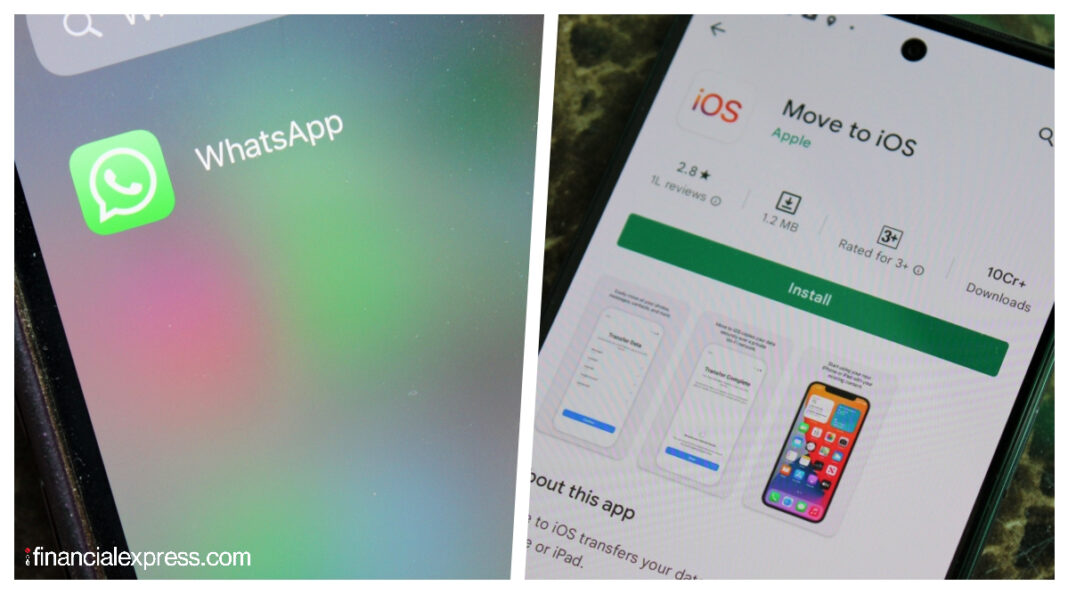If you’ve been wanting to switch from Android to iPhone and holding up maybe because you can’t afford to lose your WhatsApp chats, there’s some good news for you. Apple and Facebook have finally figured out a way to let you transfer your full chat history from Android to iPhone. The process isn’t as straightforward as, say, moving your chat history between phones based on the same operating system, but hey, something is better than nothing.
And believe us, this is something big. HOW TO TRANSFER YOUR CHAT HISTORY FROM ANDROID TO IPHONE | STEP 1 As we said in the beginning, the process to move your chats from Android to iOS is not straightforward. There are a few dos and don’ts that you’ll have to keep in mind.
The first thing to know is that Apple and Facebook have, in a way, worked together to add “porting” support for WhatsApp in “Move to iOS”, an app that basically lets you transfer your contacts, messages, photos, videos, email accounts, and calendars when you’re switching to an iPhone from Android. Naturally, the app works its magic when you’re setting up a new iPhone. WhatsApp chat transfers will, also, work in the same way.
What this means is that you will be able to move your WhatsApp chat history only to a new iPhone. If you’re already using one, you will have to factory reset it and set it up again from scratch—there is no workaround this bit at the time of writing. Both your iPhone and Android phone need to be running a certain minimum OS version in order to get started.
This is Android 5 or up on Android and iOS 15. 5 on iPhone. WhatsApp, also, has to be running a certain version.
This is version 2. 22. 10.
70 or up on iOS and version 2. 22. 7.
74 or above on Android. There are a couple of more things to remember. You must use the same phone number as your old phone on your new device.
Both devices must be connected to a power source and connected to the same Wi-Fi network (alternatively you can connect your Android device to your iPhone’s hotspot). HOW TO TRANSFER YOUR CHAT HISTORY FROM ANDROID TO IPHONE | STEP 2 1. Download and install the Move to iOS app on your Android phone.
2. Open the app and follow the on-screen instructions. 3.
You’ll get a code on your iPhone which you’ll then need to enter on your Android phone when prompted. 4. Tap on Continue and follow the on-screen prompts.
5. Select WhatsApp on the Transfer Data screen. 6.
Tap START on your Android phone for WhatsApp to start preparing your data for export. Once it is ready, you’ll be signed out from your Android phone. 7.
Tap NEXT to return to the Move to iOS app. 8. Tap CONTINUE to transfer the data from your Android phone to your iPhone.
9. Wait for Move to iOS to confirm the transfer is complete. 10.
You’ll then need to install the latest version of WhatsApp from the App Store. 11. Open WhatsApp and log in using the same phone number used on your Android phone.
12. Tap Start when prompted and allow the process to complete. Once the activation is complete, your chats will appear on your iPhone.
HOW TO TRANSFER YOUR CHAT HISTORY FROM ANDROID TO IPHONE | CONCLUSION You will be able to transfer your chat history, photos, videos, and voice messages using the steps above. Call history and peer to peer payment messages can’t be moved at this point. You’ll need to create an iCloud backup, additionally, for the transferred data to go to your cloud storage for backup.
.
From: financialexpress
URL: https://www.financialexpress.com/industry/technology/whatsapp-tips-and-tricks-how-to-transfer-your-full-chat-history-from-android-to-iphone/2561378/